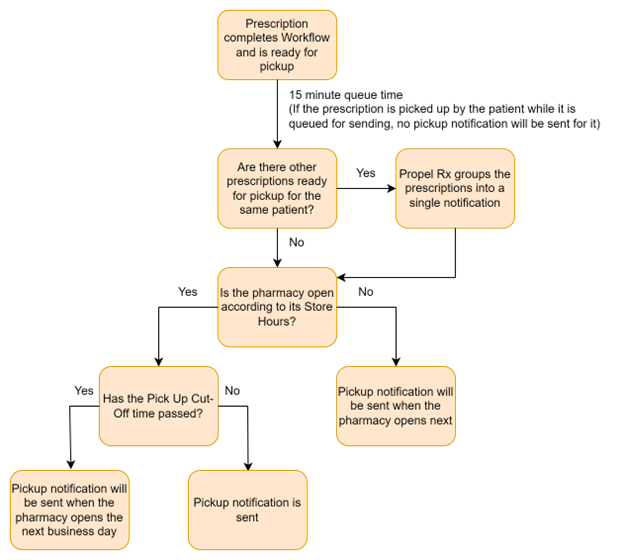Setting Pharmacy Preferences for Text Message Pickup Reminders
This topic is intended for Independent pharmacies only and is not applicable to Rexall pharmacies.
There are several Pharmacy Preferences that dictate when and how text message notifications are sent.
-
Store Hours - defines the time range for sending text message Pickup Reminders.
-
Notification Cut-Off - defines the cut-off time for sending text message Pickup Reminders.
-
Auto-Send - determines if Pickup Reminders are sent automatically or manually.
-
Pickup Reminders - determines whether Pickup Reminders are sent and if so, if they're sent for all or selected patients.
Store Hours
The Store Hours in Workflow Preferences determines what times are appropriate for sending text message Pickup Reminders. It is imperative that these hours are entered correctly so Pickup Reminders are only sent when the pharmacy is open.
To set Store Hours:
-
Select More (...) > Pharmacy > Workflow.
-
In the Store Hours section, enter the opening and closing hours of your pharmacy for each day of the week. For guidance on entering store hours, select the dropdown below.
 Guidelines for Entering Store Hours
Guidelines for Entering Store Hours
-
Enter hours in HH:MM format. Use 24-hour time. For example, 9pm should be entered as 21:00.
-
The opening hours must precede the closing hours.
-
The store hours for each day must be populated. If your pharmacy is not open on a specific day (e.g., Sunday), enter 00:00 as both the opening and closing hours.
-
For holidays, you can enter 00:00 as both the opening and closing hours but you must remember to change the store hours back after the holiday ends.
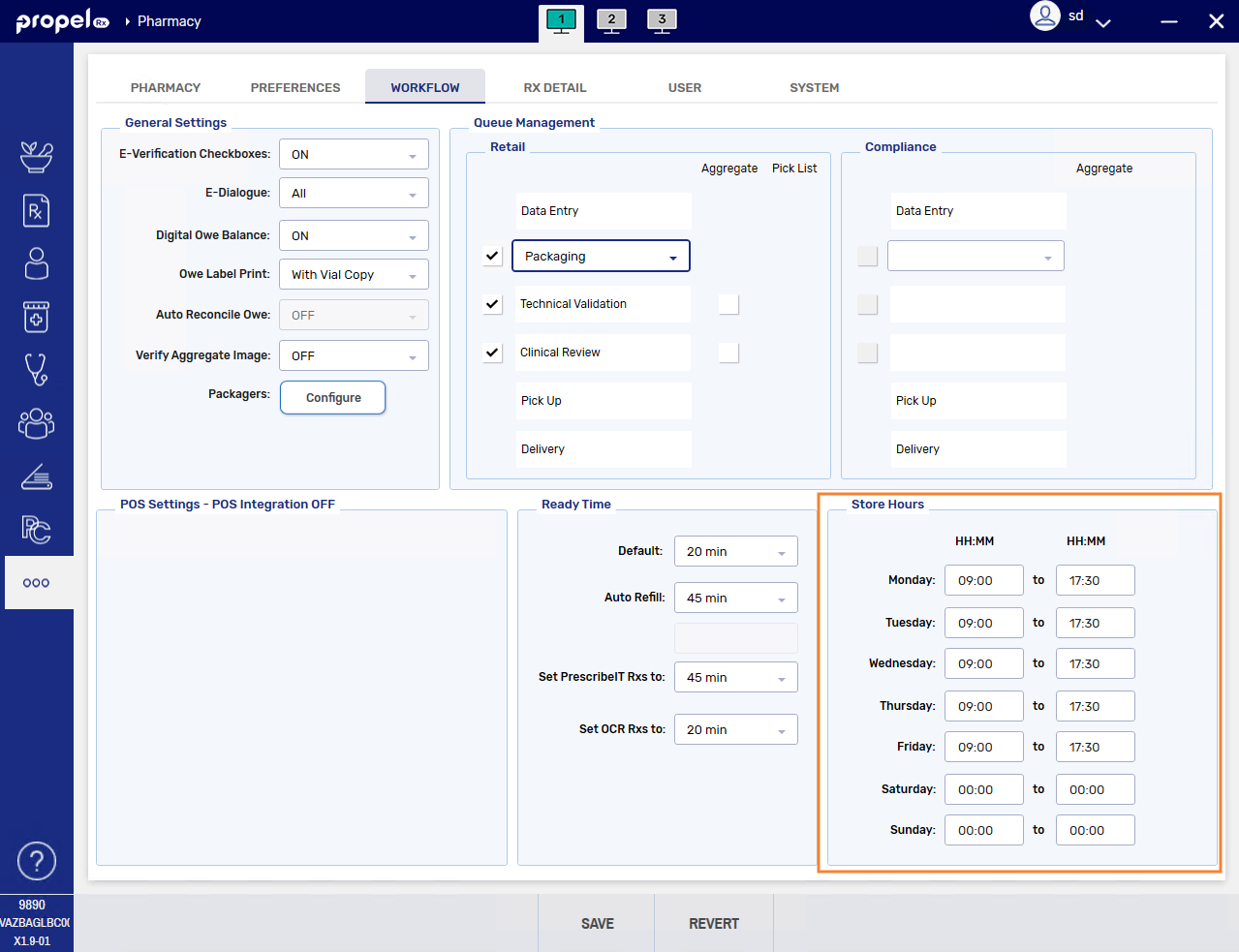
-
-
Select Save.
-
Exit Propel Rx on all computers and relaunch it for the changes to take effect.
Notification Cut-Off
The Notification Cut-Off in Adherence Preferences determines the cut-off time before closing that a Pickup Reminder can be sent.
For example, if the Notification Cut-Off is set to 30 minutes and your pharmacy closes at 10pm, the latest a Pickup Reminder can be sent is 9:30pm. After this time, Pickup Reminders will be deferred till opening hours on the next business day.
Select the dropdown below to see how the Store Hours and Notification Cut-Off interact to affect the timing of text message Pickup Reminders.
To set the Notification Cut-Off:
-
Select More (...) > Pharmacy.
-
Select Adherence. The Adherence Preferences window opens.
-
From the Notification Cut-Off dropdown, select your preferred option. The default will be 30 minutes.

-
Set the Auto-Send and/or Pickup Reminders preferences if needed.
-
Select OK.
-
Select Save.
-
Exit Propel Rx on all computers and relaunch it for the changes to take effect.
Auto-Send
The Auto-Send preference determines if Pickup Reminders are transmitted automatically from Propel Rx after a prescription completes the last step in Workflow. If Pickup Reminders need to be sent for multiple prescriptions, Propel Rx will Group them together within a 15 minute window into a single notification.
To set the Auto-Send preference for Pickup Reminders:
-
Select More (...) > Pharmacy.
-
Select the Adherence button at the bottom. The Adherence Preferences window opens.
-
Under the Notifications section, do one of the following:
-
Select the Auto-Send checkbox to turn the preference ON. Pickup Reminders will be sent automatically and cannot be sent manually.
-
Deselect the Auto-Send checkbox to turn the preference OFF. Pickup Reminders can only be sent manually from the Pick Up/Delivery tile. This is the default setting.
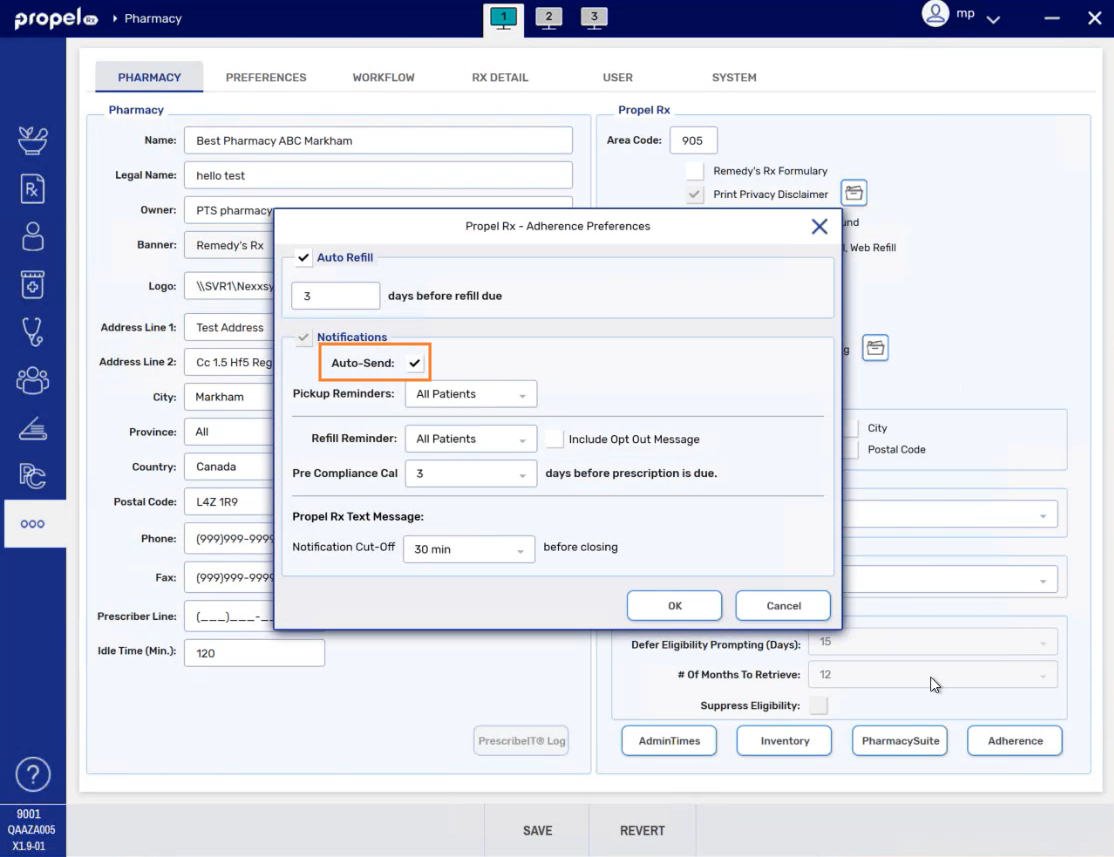
-
-
Set the Pickup Reminders and/or Pick Up Notification Cut-Off preferences if needed.
-
Select OK.
-
Select Save.
-
Exit Propel Rx on all computers and relaunch it for the changes to take effect.
Pickup Reminders
The pharmacy level is where you can turn Pickup Reminders off or on for all or selected patients in your pharmacy. If turned on, you can further refine who receives Pickup Reminders from the Patient Folder.
To set pharmacy preferences for Pickup Reminders:
-
Select More (...) > Pharmacy.
-
Select the Adherence button at the bottom. The Adherence Preferences window opens.
-
Dropdown the Pickup Reminders field and choose one of the following:
-
Selected Patients - Pickup Reminders will only be sent to patients that have accepted Pickup Reminders in the Patient Folder Programs tab.
-
All Patients - Pickup Reminders will only be sent to patients that have accepted or not been asked about Pickup Reminders in the Patient Folder Programs tab.
-
None - Pickup Reminders will not be sent.
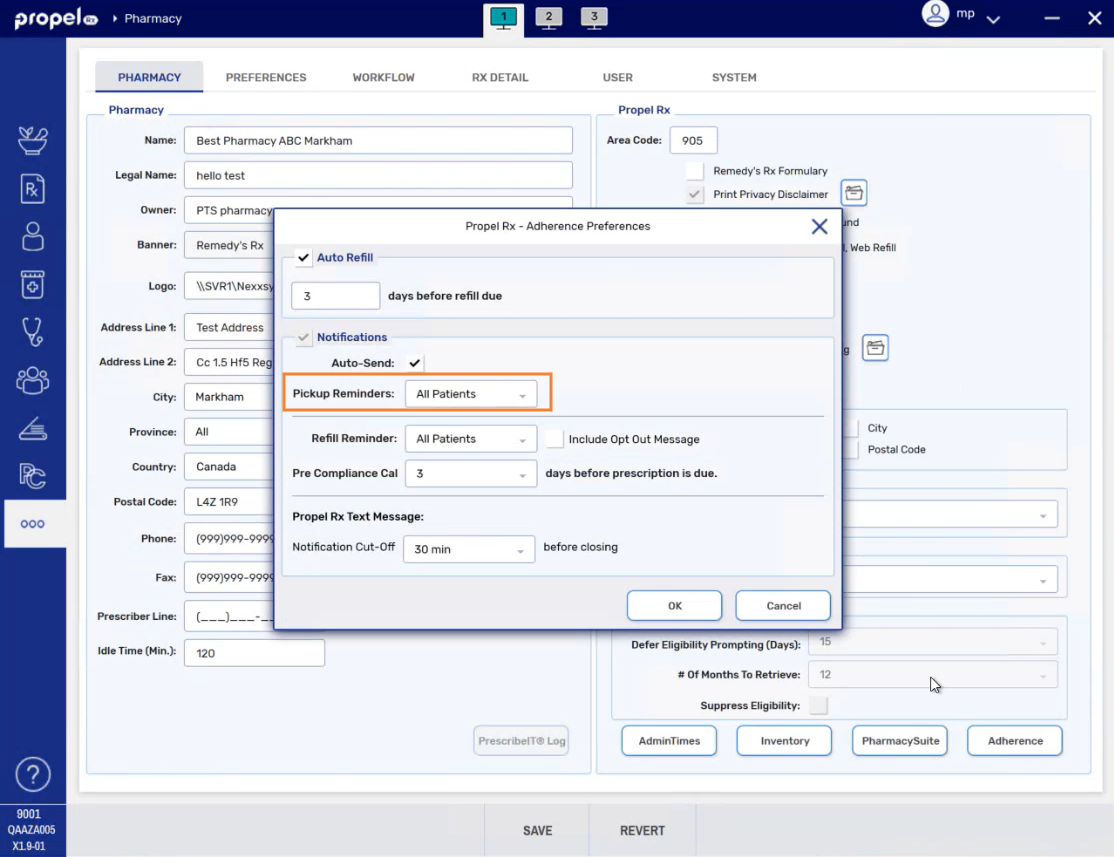
-
-
Set the Auto-Send and/or Pick Up Notification Cut-Off preferences if needed.
-
Select OK.
-
Select Save.
-
Exit Propel Rx on all computers and relaunch it for the changes to take effect.